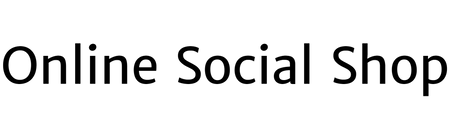Have you heard of people learning how to make a budget in Excel and want to get an easy budget for yourself?
Creating a budget can be a little overwhelming, but we Savvy folks know how to make it simple for you!
We’ve created this guide on making a household budget in an Excel spreadsheet to help you create a monthly budget plan that you can follow easily.
Let us help you make an easy budget spreadsheet to get your finances on track and help you on your journey for financial independence!
Why Use A Spreadsheet?
The great thing about using a spreadsheet to organize your budget is that you can use it again and again once you have your setup done and formulas created.
A spreadsheet allows you to use different formulas or functions that help you organize your data into useful information, such as how much cash is left at the end of the month or if you’re over budget.
Plus a spreadsheet like Excel means you can more easily find expenses and income in your budget. For example, if you want to track your budget for health care expenses, you can filter expenses by category and make everything easy to find.
Why Use Excel?
Excel is an excellent program for creating budgets because it is a powerful and flexible program. It’s top-rated for personal finance usage!
It’s also easy to use and helps you organize your information to make sense for your financial plan.
You can create a budget with just a few simple formulas, and you can adjust the spreadsheet to your specific needs as they change over time.
Another great option with Excel is the budget templates that are available online. If you don’t want to follow steps for how to make a budget in Excel, you can find one that fits your needs and plug in the numbers for each month.
How To Make A Budget In Excel
Now that we’ve told you why you may want to make a budget in Excel, let’s show you how it’s done!
You can create a new sheet with ease, and separate your records however you please, but we’ll give you run down of how we make our budget at our Savvy home:
1. Identify Your Financial Goals

It’s essential to remember that budgets are all about planning for your spending, so the first step is to identify your financial goals. It will be much easier to create your monthly budget once you have all of your goals in mind.
What are your current financial goals? Are you saving each month, or have something to save for? Are you paying off credit cards or student loans?
These are all questions that you can use to help determine your financial health and the best budget plan for you.
The answers to these questions will help you set your short-term and long-term goals. Having specific, measurable goals in place will make it easier to track your spending habits throughout the month.
2. Get A Blank Excel Document Open

To create your own budget spreadsheet, you’ll need to get a new blank workbook open in Excel for your budgeting spreadsheet.
If you already have Excel downloaded on your computer, go ahead and open it up. After you’ve opened the program, click on the Blank Workbook in the top left corner or in the center area of Excel.
If you don’t want to make your own Excel budget template to use, you can use an Excel template. When you open the Excel program, choose “New” on the main screen and use the search bar in the middle to search for “budget” in the templates.
3. Create A Table For Income Streams

Now that you have a blank sheet open, the first step in making a budget in Excel is organizing your income sources.
In the first section of your spreadsheet, make columns for your primary source of income and any secondary sources of income. For this section, we are going to use Columns A-E.
If you want borders like I do, you can highlight the section you’ll use, then click on the box underneath the font size to get some options for your borders.
First, we are going to label the columns. In Column A1, type “Income Streams.” Next, in Column B1, type “Date.”
In Column C1, type “Estimated.” You could also call it “Planned Income.” Type “Actual” in Column D1.
In the last column, type “Difference” in E1.
For our example, let’s say you get paid a planned income twice a month from your regular job and twice a month from your side gig.
Under the column labels, type in the names for your income in Column A. In our example, we just use “Paycheck” for someone with a typical job week to week.
If you have a few jobs or are self-employed as a freelancer, you can use “Income 1”, “Income 2”, “Side Gig 1”, “Side Gig 2”, and so on.
You can put them in as numbers, by client or job name, or however is easiest for you to organize.
Type “=sum(C2-D2)” in E2 to get your total difference, and repeat this for all of your boxes in the Difference Column (D3-C3, D4-C4, etc.).
We’ll get those full totals in Step 5, don’t worry about it just yet!
4. Create An Expenses Table

We will skip Column F and start our next section for Expenses.
For the Expenses columns, you can highlight your entire Income Streams table and then click “Ctrl + C” (at the same time) to copy them. After you’ve copied your table, go over to Column G1 and paste it using “Ctrl + V”.
Now, change Income Streams to Expenses, and start filling in your table with your expenses.
We used a few expenses that most people have each month in our example-for rent, car insurance, or child care expenses. Your budget may have more. If you do, go to the top of the Excel bar and use the Insert section to add other rows.
I put 1/30/2022, as I track monthly expenses for how much I’ll spend in that category for the whole month. So you’ll see in I4, I expected to spend about $200 in Take Out, but didn’t actually get much take out in January.
You can estimate per month like me, or you can use your due date for bills as I did for Rent and Car Insurance.
Now, let’s get out totals ready with the next step.
5. Formulas For Your Totals

Now we are going to get the totals and differences in the amounts- to do this quickly, we add formulas to your spreadsheet.
Now that you’ve got e need your total income for each column across the bottom.
For this, we use the sum function: type “=sum(C2:C10)” for Estimated, D2:D7 for the Actual column, and E2:D7 for the Difference column.
Next, we need your total spending for each column across the bottom. For this, type “=sum(I2:I6)” for Estimated, J2:J6 for the Actual column, and K2:K6 for the Difference column.
Lastly, I create a monthly total in Columns F and M- that way I can sum up how much I made in January, etc., and how much money I spent each month.
6. Monthly Totals (Are You Overspending Money??)

Now, you may be wondering- “How do I keep track of how I’m doing each month?”
Well, we can create new cells to check those totals. To make it easy for me, I put my monthly income totals in between my tables, in Column F.
To do this, just like our other sums, you can type “=sum(” and simply highlight all the cells for all the paychecks that month- you can see above that I did it for all the paychecks in January.
Next, you’ll do the same for your Expenses in Column M (shown in the picture below).
The last thing I do is make a section labeled “Overspend or Underspend?”, which is totally optional if you’re cool just looking a the totals to compare. so I can subtract my expenses from my income and see how I really did that month.
If you check out my screen shot, you can see I actually overspent in January- so it may be time to rework my budget!

Now some people prefer their budget like this- a continuous list of expenses and income flow- but this isn’t the only way to set up your budget.
You could also make these tables for separate months, start with a new blank workbook every month- whatever you prefer!
You could copy your entire budget month to month, and paste it so it’s ready and set up the same way.
Try our method, and see how it fits into your style- feel free to adapt and change as you get familiar with Excel.
7. Keep It Up!

And voila, you’ve just created your own Excel budget spreadsheet out of a blank workbook!
But your work isn’t quite done yet…
After adding the formulas and you have your budget frame started, it’s time to keep filling it in!
Most budgets are planned out and then left to languish with no attention. And that’s the problem!
Every start of the month, get in that spreadsheet and estimate what you’ll make and spend.
Then get your pay stubs, bank account statements, and card statements to show your real income and expenses.
Type in the amounts of your income and expenses in the corresponding columns, and add in the formulas to keep your totals going.
The spreadsheet total balance should change as you add the amounts to reflect the total income and the total expenses
Now you’ve got a whole setup to copy and paste again and again for whatever you new budget you need, and it’ll automatically populate values, quick and simple.
8. Do You Need Some Changes?

You may be surprised to see what the actual totals are once they’re all in one place!
If the totals at the bottom of Columns are positive, you have cash left over- or in your monthly totals, you may be red and looking shy on money that month.
However, if it is negative, you have gone over-budget and need to increase your income or get your expenses down!
It’s totally normal that you may spend more on bills than you expect or other expenses pop up during the month.
Don’t let it discourage you! It may just be time for some changes in your spending habits.
The best way to keep your budget in the black is by regularly making adjustments to your planned vs. actual spending, tweaking it based on what has happened since the last time you looked at it.
This keeps things from going off track and helps you stay on top of your spending. Making adjustments also gives you a chance to try new things, leading to some excellent savings!
If you need inspiration when your budget turns red, try asking yourself these 3 questions:
- How can I increase my monthly income? (Maybe a new income source, like a side hustle?)
- How can I lower my actual expenses?
- Do I need to start saving money?
Budgeting Help
Are you tired of trying to manage your finances alone? There are lots of budgeting tips out there in addition to premade templates and empty spreadsheets!
Watch A Tutorial!
There are a lot of tutorials on YouTube. We have a lot of budgeting videos on our YouTube Channel. Some of our favorites are:
- How to Budget Your Money the Easy Way
- 5 Reasons to Build an Emergency Fund
- 10 Ways to Save on Your Electric Bill
If you can’t find what you are looking for on our channel, use the YouTube search to find more budgeting information.
Make Graphs

Sometimes it’s easier to see how your family budget is going if you graph where your money is going.
Making a graph can be very helpful to see the different expenses you have and how much you spend each month. You can use different graphs, such as a line graph, a bar graph, or a pie chart.
There are a few different ways to make a graph, but one of the easiest ways is to use Excel. Excel has a lot of different options for graphs, and you can customize them to fit your needs.
Debt Spreadsheet & Planning
If you’re working on paying off debt, it’s crucial to track your progress in an Excel spreadsheet. Having all your information in one place helps you stay accountable for the money you are using towards your debt.
Make sure to include categories for each bill or payment being made. You can also include a category for savings if you try to put an extra $5 or $10 towards debt each month.
The next step is to set up a budget with your spreadsheet. The main categories you’ll want to look at are fixed monthly bills (housing, groceries, transportation), variable costs (entertainment, gas), and saving money goals.
If you’re looking for more guidance on this topic, you can read about how to make a budget.
Use Budget Templates

Maybe you would rather have a printed personal budget template instead of using an Excel budget template. That’s fine too.
You can find budget templates online for a zero-based budget or make your own using Excel or Google Docs.
Your Key For Cell Formats

One thing that you will use in your Microsoft Excel budget spreadsheet is cell formatting and formulas. The following are some examples:
- AutoSum – Use the sum function to add a series of numbers in a column or row. Type the equal sign sum (=sum) and then the column letter and row number you want to add. You’ll use this to get the total income and total expenses.
- Multiplication symbol – When typing in a cell, you can add a multiplication symbol if you press “Alt *” (the same key as 8). A multiplication formula looks like this – A4*B6. Then hit enter.
- Division symbol – When typing in a cell, you can add a division symbol if you press “Alt /” (the same key as ? symbol). A division formula looks like this – A4/B6. Then hit enter.
If you need help with more, here is a great cheat sheet to check out!
Excel Budget Alternatives
Many programs can help you create a budget. The most popular is Excel, but other options are available to you.
The Savvy Couple Budget Binders

The Savvy Couple Budget Binder can help you get your finances in order if you like doing things by hand and want a physical copy of your budget.
You don’t have to create a template with this method – just print it out! It’s in digital format. The budget binder is filled with helpful tips and resources, and they include a section for tracking your spending.
Google Sheets

Microsoft has a free version called Google Sheets, similar to Excel but online with different functions and layouts. This is a good option if you don’t have to spend money to buy a copy of Microsoft Excel.
Google Sheets is an alternative to creating a budget in Excel that is very similar, and just as easy to learn.
The added benefit of this program, besides the $0 cost, is that you can create your budgets on your phone app or via the web. You can even check your monthly spending on the go while you shop at the store.
You can store multiple spreadsheets in one document with Google Sheets, just like a budget in Excel, but you can also share your spreadsheet if you want another person to modify it.
This is helpful when you want your partner or even your roommate more involved with budgeting in your household.
Mint

Mint is a free online tool that helps track your spending and keep on top of your budget spreadsheet.
It’s also one of the most accessible apps to use, which means it’s perfect for anyone who doesn’t like complicated software!
Mint hooks up to your bank accounts and cards to get your real data straight from the source. It then organizes it into categories, which you can change as needed.
Then once you’re spending is categorized, you simply go over tho the budget tab and put together a few numbers for what you expect to earn in actual income and spend in expenses.
And since Mint automatically updates in real-time, you’ll always know how much money is left in your accounts.
Personal Capital

Personal Capital is another tool that helps track your spending right from your bank account and find ways for you to save more money.
It does this by working with all of the major banks, investment firms, credit card companies, lenders, and insurance providers to give you an accurate picture of where your money goes each month.
What stands out about Personal Capital is that it can also track investments!
Plus, Personal Capital even gives you personalized advice on how to optimize your finances.
Final Thoughts

Excel can be a powerful tool to track your spending and create a budget. It’s not hard to create an Excel budget. By following this step-by-step guide, you will learn how to make a budget in Excel.
The best part is that you can use Excel online for free using Google Sheets. You’ll have the tools right at your fingertips, so you don’t have to pay for an expensive program or other alternatives.
If you don’t want to create your own budget template, you can also check out personal finance software to see if it’s right for you. Many options are available today like Mint and Personal Capital, making it easy for everyone to find the one that works best for their needs!
Now that you’ve learned how to make a budget in Excel, why not try it out? Good luck with planning the budget of your dreams!